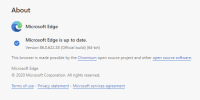
How To Check For Updates on Microsoft Edge
- Click the Ellipsis (…) in the top right corner
- Under ‘Help and Feedback’ click ‘About Microsoft Edge’
- The page that shows up will tell you if you’re on the latest version, or give you an update link to click on.
Applies To: Windows 10, Windows 8.1, Windows 8, Windows 7

Microsoft Edge (Chromium version) should just update by itself. If there’s an update ready to go, you may see an arrow over the top right hand corner ellipsis, which just means you need to restart the browser when you want the update to apply.
New versions (known as builds) are released frequently – on a 6 week cycle for features, and security updates as required.
If you’re still on the old Microsoft Edge (known as Microsoft Edge Legacy), then check Windows Update as this will automatically upgrade you to the new Edge.
