Interesting times in Australia, with a standoff between Google and the Australian Government about news revenue. Google has given mixed messages around if they’d completely pull their search engine out of the Australian market – we’ll have to wait and see what happens there.
The idea that Microsoft can fill the void with Bing has very mixed responses out there, and without any real evidence I’d say there’s much more of a negative view of Bing than positive. Ausdroid have a good summary of what’s being said so far:
The last part of the article says
Personally, I am not sure Microsoft’s Bing search could fill the void. There is potential for it, but given how much Google and its services have been so entrenched into our society for decades, I think it will take time for Microsoft’s Bing to become the go-to search function Google is now, if it ever can.
https://ausdroid.net/2021/01/31/microsoft-to-scomo-we-can-fill-the-google-void-with-bing/
I agree that this is a fair take on the state of Bing. I’ve personally tried to use it a few times and had less than ideal results vs Google, but it’s been a while since I last tried. Let’s try again on some searches off the top of my head, and see what the results are (and honestly I don’t know what I’m searching for yet, none of this has been pre-planned trying to get to a particular outcome).
To be fair, I’ll use Microsoft Edge browser in InPrivate mode for Google searches, and Google Chrome in Incognito mode for Bing searches:


Search 1: ‘Adam Fowler’
Some different results on the main page, but scrolling down both have this website (yay). Google has more results on the first page that are actually me, but Google claims 53 million results, while Bing claims 4 million. That’s a huge difference – does it matter? I’m not sure…


Search 2: ‘windows search exited without properly closing your outlook data file’
I grabbed the last error I could find from a Windows PC and searched for it. Both engines came back with answers.microsoft.com then social.technet.microsoft.com as the first two hits, then the results are a bit mixed with both having reasonable results. I was expecting better results from Google based on my historical experience, so I’ll try another techie search next.


Search 3: ‘how to move user to skype for business online’
This is something I actually needed to do. The first result is the same again


Search3b: ‘move-csuser cannot find user in active directory with the following sip uri’
After following the instructions, I hit an error, so searched that on both options. The first result was different, both were correct, but the Bing result was a much clearer and better written article. Again, this wasn’t the outcome I had expected.


Search 4: ‘the good guys gepps cross‘
I remembered I needed a receipt for a Fridge I’d just bought – I’d normally search the store name and location in Google. The Google results nailed it, with the business info on the right hand side. Bing thought I was asking about the suburb and showed me where it was, but the first results are still useful – just not as useful as Google’s. This is the biggest area I’d like to see Bing do better in.


Search 4a: ‘mod pizzeria’
A local pizza shop that I like. Without defining anything but the name, Google again gives me all the details I want about the business. This time though, Bing did a better job. Below the irrelevant (for me based on my location) information on Mod Pizza (which is different to what I typed), the correct details were below about the business.


Search 5: ‘Google Chrome Download’
Let’s see if Google and Bing like each other. Both results fine, although the Bing ad I prefer with the actual ‘download’ button. Bing gave some encouragement to get Edge though which is a bit intrusive, but at least it’s clear it’s ‘Promoted by Microsoft’.


Search 5b: ‘Microsoft Edge Download’
Both engines giving the right link first up again which is good to see.


Search 6 – image search ‘Capybara’
This looks on par for both engines, both have the ability to filter by time/license/size etc.


Search 7 – Shopping ‘fridge’ and filtering to ‘Westinghouse‘
OK, here’s an area that Bing fails. All the results are from eBay AU and that’s it. Google however, shows a bunch of well known retailers in Australia. Google wins the Shopping section by a long way, and it doesn’t look like they’ve really focused on the Australian shopping market yet.
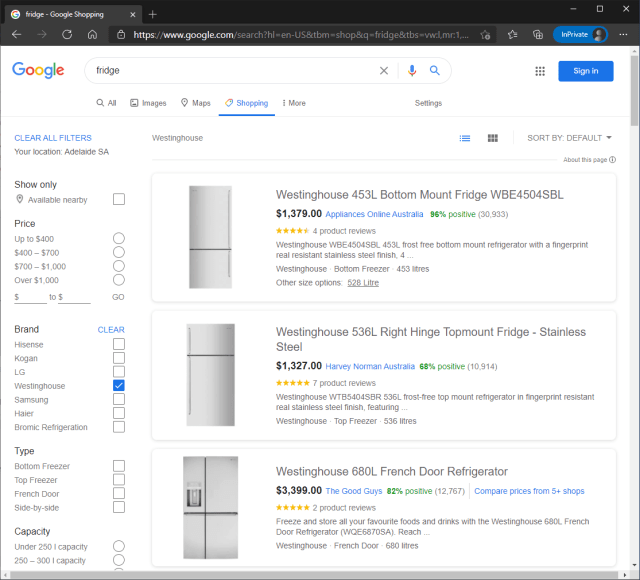

Search 8 – Videos: Lano and Woodley
An Australian comedy duo – how do the results look for a video search on them? Bing seems happy to give YouTube and Facebook results, while Google seems to prefer a few Australian websites with their clips on as well as YouTube. At a guess, Bing isn’t scraping Australian sites so well for video clips – but if you’re searching for Videos on a search engine, you’re probably wanting YouTube anyway. I think both engine results are fine here.


Overall, the results were a lot better than I expected. I’ll also still agree it’s not on par with Google yet, but with a focused effort it seems like an achievable goal.
Of course, I’ve only done a few tests, but personally I’m going to change my search engine to Bing and see if any frustrations come up – if they do, I’ll add it to this post.
Let’s see what happens!
Update 4th February 2021
Microsoft released a public statement which included this dot point:
We will invest further to ensure Bing is comparable to our competitors and we remind people that they can help, with every search Bing gets better at finding what you are looking for.
https://news.microsoft.com/en-au/2021/02/03/microsoft-supports-australian-government-proposal-addressing-news-media-and-digital-platforms/
Which to me sounds like they admit they might not be as good as Google in this space yet, but will put more effort into doing so. Let’s hope that happens.
